I thought I'd share some tips here for branding your UI which shows some of the simple config changes as well as a CSS override.
For this example, we'll set a background image to the main portal page and change the default UI color to a red one.
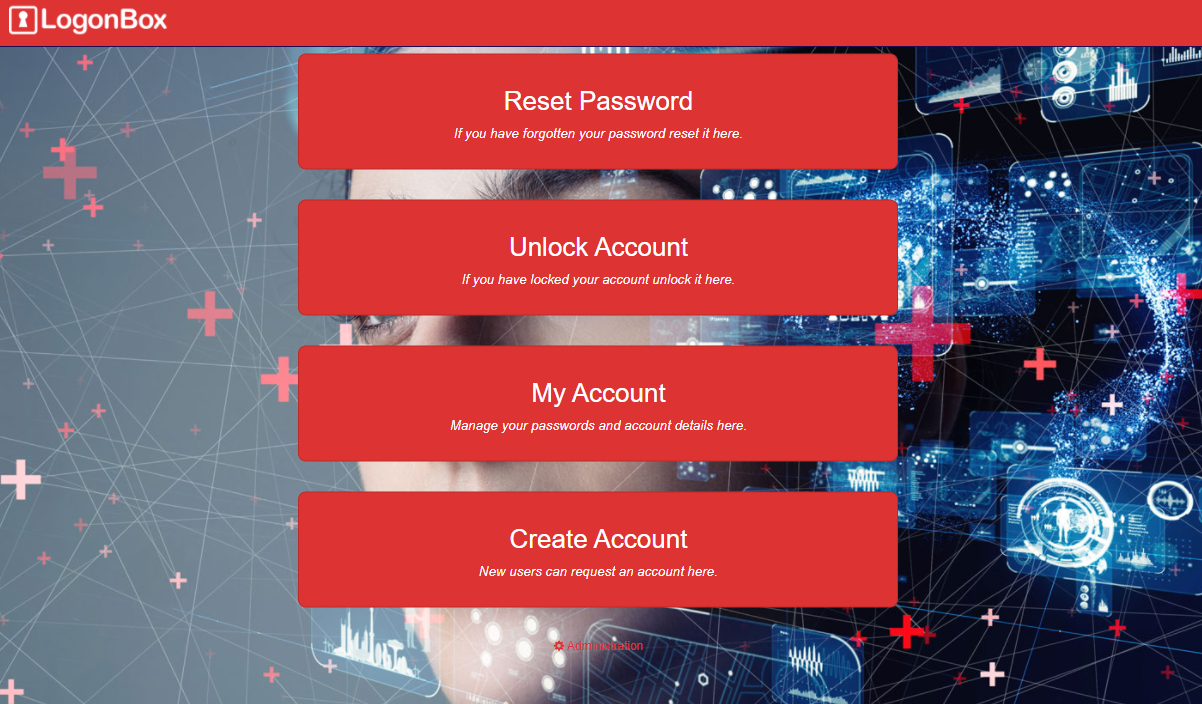
First, as we want to set a background image, we will want to host this file somewhere.
We can do this on the LogonBox server by first installing the HTML Publisher feature from Updates, Features & Licensing, in the System section.
Download the feature and restart the server.
Now if you create a www folder in /opt/hypersocket-idm/conf (or C:\Program Files\LogonBox\conf for Windows), any file in that www folder will show at the root of the web service.
So for this example, we now go to the Appearance menu in the left menu.
On the Colors tab, change the background from the default #1e0c51 to your new color (here we will do #dd3333).
For the background image, click the Stylesheet tab as we will use a CSS override for this.
We uploaded a file called logonboxBackground.png, so we enter this CSS in the Stylesheet:
#content {
background-image: url("/logonboxBackground.png");
background-repeat: no-repeat;
background-size: cover;
}
Click Apply to save these changes.
Note that LogonBox cases client side items so to immediately see the changes, perform a force refresh of your browser to see the result.
For more information on branding the UI (including this example), please see https://docs.logonbox.com/app/manpage/agent/article/413909.